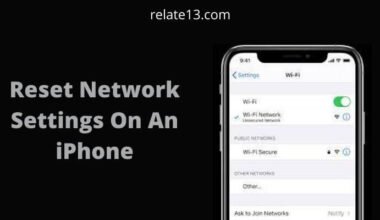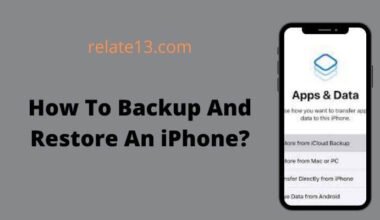The vibration feature on your iPhone is a useful tool that allows you to receive alerts and notifications discreetly. However, it’s essential to change the vibration settings on your iPhone according to your preferences.
In this blog post, we will provide you with a comprehensive guide on how to change vibration settings on your iPhone, helping you tailor your device to suit your needs.
Steps to change vibration setting on iPhone:
Access the Settings Menu:
Start by locating the Settings app on your iPhone’s home screen. It is represented by a gear icon. Tap on it to open the Settings menu.

Navigate to Sounds & Haptics:
Within the Settings menu, scroll down and select the “Sounds & Haptics” option. This section allows you to control various audio and vibration settings on your device.
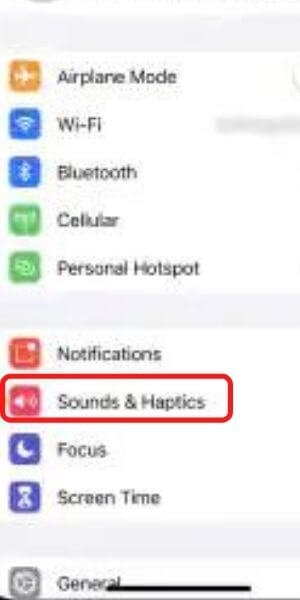
Customize Vibration Patterns:
Under the “Sounds and Vibration Patterns” section, you will find a list of different features and functions that can be adjusted. Tap on “Ringtone” or “Text Tone” to access the vibration settings for incoming calls or messages, respectively.

Select a Vibration Pattern:
On the next screen, you will see a list of pre-set vibration patterns. Tap on any pattern to preview how it feels on your device. Find the one that suits your preferences or create a custom vibration pattern by selecting the “Create New Vibration” option.

Create Custom Vibration:
To create a custom vibration pattern, tap on “Create New Vibration.” You will be directed to a new screen where you can tap, hold, or release to create a personalized vibration pattern. Tap “Stop” when you’re satisfied with your creation.
Assign Vibration Patterns:
After selecting or creating your desired vibration pattern, tap “Save” to apply it. You will be redirected to the previous menu. Repeat the process for other features or functions you wish to customize, such as alarms or specific app notifications.
Adjust Vibration Intensity:
If you want to adjust the intensity of the vibration, go back to the “Sounds & Haptics” menu and scroll down to find the “Vibration Strength” option. Tap on it and use the slider to set the intensity level according to your preference.
Test and Save Changes:
To ensure that your changes are accurately reflected, use the “Ringtone” or “Text Tone” test buttons to feel the vibration patterns you’ve set. If you’re satisfied, tap “Done” or “Save” to save your changes.
How to create a new custom vibration pattern to Change iPhone’s Vibration Settings?
Repeat the above steps but to create a custom Vibration pattern, you need to select Create New Vibration instead of pre-settings vibration mode.
1. Tap to “New Vibration” and create your custom Vibration pattern. If you want to check your vibration pattern, just tap anywhere on the screen to feel it.
2. After completing, the process just press “Stop”
3. Now you can again test your pattern by tapping on the play option.
4. Now select Save and name your custom vibration pattern. Also, you can tab to record to make changes or redo your custom pattern.
You may also like:
- 10 Best Ad-blockers for iPhone
- Cost for iPhone Battery Replacement
- Download Play Master on iPhone
- How Old is my iPhone
- Best Place to Sell Old iPhone
Conclusion
In conclusion, being able to change the vibration settings on your iPhone allows you to personalize your device and receive alerts in a way that suits your preferences. Whether it’s creating custom vibration patterns or adjusting the intensity, these simple steps empower you to enhance your overall iPhone experience. Take control of your device and enjoy a more personalized and convenient notification system.
By taking the time to customize your iPhone’s vibration settings, you can ensure that you never miss an important notification or call, while also making your device more personalized and intuitive.
These were easy methods to change iPhone’s vibration settings without having any technical knowledge. If you attend lots of meetings and spend time with loved ones, then it is very necessary to change vibration settings according to your daily schedule.
Frequently Asked Questions
What is System Haptics on an iPhone?
System Haptics is a type of technology that vibrates your phone when you long press on the screen.
How to change the default vibration on iPhone?
To change vibration, follow these steps:
- Select Settings on your iPhone
- Go to General and then Accessibility
- Turn ON vibrations
- Select Sounds
- Go to Vibration
- Select your favorite vibration
Why is Setting iPhone in Vibration mode better than keeping it in Silent mode?
With vibration, you will know if you get a notification or call, so you can check it after the completion of the meeting or after spending some precious time.
On the other hand, if You keep your Phone silent, you will not know about any notification or call until you open your iPhone.
Q: Can I turn off vibrations on my iPhone completely?
A: Yes, you can turn off vibrations on your iPhone completely by toggling off the “Vibrate on Ring” and “Vibrate on Silent” options in the “Sounds & Haptics” settings.
Q: Will changing the vibration settings affect other sounds on my iPhone?
A: No, changing the vibration settings will only affect the vibration feedback you receive on your iPhone. Other sound settings such as ringtones, alarms, and alerts will remain unchanged.