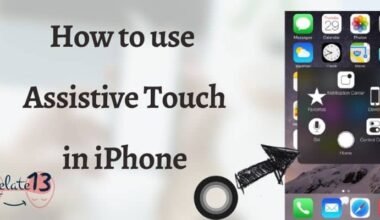If you’re wondering how old your iPhone is and want to find out the model year, there are a few ways to do so. Knowing the age of your device can be useful if you’re thinking about upgrading or selling it. In this article, we’ll cover the different methods you can use to determine the age of your iPhone, including checking the model number, and serial number, and using the settings menu.
One way to check the age of your iPhone is to look at the model number, which is located on the back of the device. The model number can give you a general idea of the year the phone was released. Another way to find out the age of your iPhone is by checking the serial number, which you can do through the settings menu or by looking at the device itself.
By knowing the age of your iPhone, you can make informed decisions about when to upgrade or sell your device. Keep reading to learn more about how to find out the age of your iPhone.
How can I check the age of your iPhone?
There are several ways to check the age of your iPhone. The easiest way is to find the serial number of your device. The serial number can be found on the back of your phone or in your iPhone’s settings menu.
The phone serial number contains many details about the device. Exactly manufactured location, factory, device configuration, etc. You can find the serial number of your
the device by going to Settings> About> Serial Number.
Once you have your serial number, you can use the following table to understand the meaning of these characters. The iPhone has a 12-digit serial number, with each letter indicating a specific meaning and field.
The 12 characters of the serial number are followed by the year of manufacture. You need to write down the 4th letter of the serial number and use the table below to determine the year of manufacture –
- K – 2013 (First Half)
- L – 2013 (Second Half)
- M – 2014 (First Half)
- N – 2014 (Second Half)
- P- 2015 (First Half)
- Q- 2015 (Second Half)
- R- 2016 (First Half)
- S- 2016 (Second Half)
- T- 2017 (First Half)
- V- 2017 (Second Half)
- W- 2018 (First Half)
- X- 2018 (Second Half)
- Y- 2019 (First Half)
Using Apple Check Coverage
This is Apple’s official website, allowing Phone users to get iPhone details from the serial number obtained in the previous step. This page shows details such as warranty, support, and coverage.
Here’s how to use this feature from Apple:
Step-1: Go to checkcoverage on your MAC, PC, or iPhone.
Step-2: You will be prompted to enter your serial number. Enter your iPhone’s serial number in the input field, confirm the code, and click “Continue”.
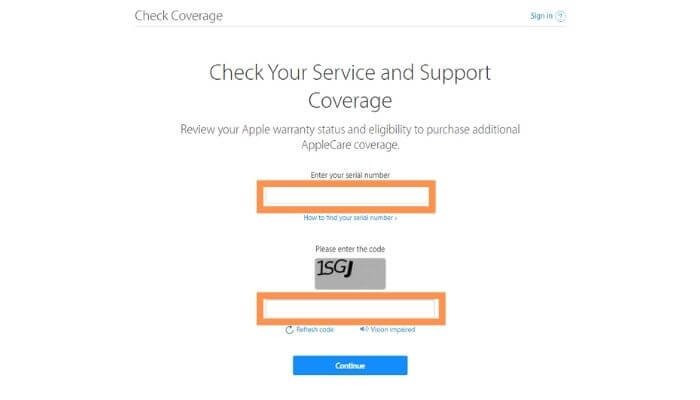
Step-3: On the next page you will see all the details related to your iPhone including the expiration date of the warranty of your iPhone.
You can determine the age of your Phone by checking out the warranty. Apple always provides a one-year manufacturer warranty. You can calculate your iPhone’s age by deducting one year from the expiration date mentioned.
Determine the age of the iPhone using third-party tools
“Chipmunk” is an online tool that is a good example of a third-party tool that can help you figure out how old your Phone, is because of the “Dutch” website and its services are free. And It can help you out with details like your iPhone’s year of production and warranty.
Here is how you can activate this tool.
Step-1: You need to go to this site – chipmunk.nl using your iMac, PC, or phone.
Step-2: Then you will be provided with the serial number of your phone.
Step-3: Once you have entered the serial number, click on the “Laat de information zien” (Show the information) button.

Step-4: Then you will be directed to the next page, This way you will be able to determine exactly how old your iPhone is. You can determine this based on the year of production and production week.

You may also like:
- How to Restore Deleted Apps On iPhone
- How To Backup And Restore An iPhone?
- Reset iPhone Back to Factory Setting
- How to Find Apple Watch Serial Number?
Conclusion
In conclusion, determining the age of your iPhone can be important for various reasons, such as upgrading to a newer model, selling the device, or checking the warranty status. Although it may seem challenging to determine the age of your iPhone without the original box or paperwork, there are several methods to help you find out. You can check the model number, and serial number, or connect your iPhone to iTunes to determine the age of your device. In this article, we have provided all the possible ways to find out the age of my iPhone.
FAQs
How to find your old iPhone serial number?
Settings> General Settings> About> Serial Number. The first menu is About. Hint. You can copy by long-pressing the serial number. The fourth line shows the iPhone serial number.
Why is the 4th letter of the serial number so important?
Only the fourth letter of the serial number determines the year of manufacture. The serial number consists of letters and numbers and hides details such as the date of manufacture, time of day, location, and model number.
Why do people use Chipmunk?
People use Chipmunk to calculate the iPhone age by dividing the production year and production week