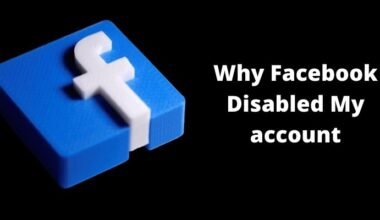The interpersonal experience on Instagram is the ability to make audio and video calls. Whether you want to catch up with a long-distance friend, collaborate with a colleague, or simply have a face-to-face conversation with someone special, Instagram’s call feature comes to the rescue.
But how do you go about making a call on Instagram? In this comprehensive guide, we’ll take you through the step-by-step process of initiating audio and video calls on Instagram.
Get ready to unlock a whole new dimension of communication as we delve into the wonderful world of calling on Instagram.
What is Instagram Calling Feature, How Can You Make a Call on Instagram?
Instagram Calling Feature:
The Instagram calling feature allows users to make audio and video calls directly within the app, enabling them to connect with their friends, family, and even business contacts. It offers a convenient way to have real-time conversations and enhances the overall communication experience on the platform.
How to Make a Call on Instagram:
Open Instagram: Launch the Instagram app on your mobile device and log in to your account.
Navigate to Direct Messages: Tap on the paper airplane icon located at the top right corner of the home screen to access your direct messages.
Select a Contact: Choose the contact you want to call from your direct messages list or search for a specific person by using the search bar.
Initiate the Call: Once you’re in the conversation with the selected contact, look for the camera icon (for video calls) or the phone icon (for audio calls) at the top right corner of the screen. Tap on the desired icon based on the type of call you wish to make.
Wait for the Contact to Answer: The recipient will receive a call notification on their Instagram app. They can choose to accept or decline the call.
Enjoy the Call: If the call is accepted, you can now enjoy a conversation with your contact using Instagram’s calling feature. You can mute or unmute your microphone, switch to video or audio-only mode, and even use other features such as filters or effects during the call.
End the Call: To end the call, simply tap the red phone icon or the red “End” button on the screen.
How To Do Video Chat on Instagram?
Get ready to unlock a new level of interaction and enhance your social connections through Instagram’s video chat feature.
Update Your Instagram App:
Before diving into video chats, ensure that your Instagram app is up to date. Updating to the latest version guarantees access to all the latest features and improvements, including video chat.
Access Direct Messages:
Open the Instagram app and navigate to your direct messages by tapping on the paper airplane icon located at the top right corner of the home screen.
Choose a Contact:
Select the contact you wish to have a video chat with from your direct messages list. You can either choose an existing conversation or start a new one by searching for the person’s username.
Initiate the Video Chat:
Once you’re in the conversation with the chosen contact, look for the video camera icon located at the top right corner of the screen. Tap on it to initiate the video chat.
Wait for the Contact to Join:
The contact will receive a video chat invitation notification on their Instagram app. They can accept the call to join the video chat session.
Enjoy the Video Chat:
Once the contact accepts the invitation, you can engage in a face-to-face video chat. Make use of features like muting/unmuting your microphone, switching between the front and rear camera, and even sending messages alongside the video chat.
End the Video Chat:
To end the video chat, simply tap the red phone icon or the “End” button on the screen.
How To Add More Than One Friend on An Instagram Video Chat?
Steps to create dynamic and lively video chats on Instagram:
Start a Video Chat:
To begin, open the Instagram app and navigate to your direct messages. Select the friend you want to start the video chat with and initiate the call following the steps mentioned in our previous guide.
Add Friends to the Video Chat:
Once the video chat has started, you can add more friends to join the conversation. To do this, look for the “Add” button or the “+” icon displayed on the screen during the video chat. Tap on it to invite additional friends.
Select Friends to Join:
After tapping the “Add” button, you’ll see a list of your Instagram friends. Scroll through the list and select the friends you want to add to the video chat. You can add one or multiple friends, depending on the size of the group you wish to create.
Wait for Friends to Join:
Once you’ve invited your friends, they will receive notifications inviting them to join the video chat. They can accept the invitations to join the conversation and interact with you and other participants.
Enjoy the Group Video Chat:
With multiple friends now present in the video chat, you can engage in a lively group conversation, share experiences, and connect with everyone simultaneously. Take advantage of features such as muting/unmuting, switching cameras, and sending messages to make the conversation more interactive.
How Can You Share a Photo of Your Call?
Steps and discover how to capture and share the perfect snapshot from your Instagram call:
Initiate the Instagram Call:
Open the Instagram app, navigate to your direct messages, and start a video call with the desired contact or group following the steps mentioned earlier.
Find the Perfect Moment:
During the call, be alert for the perfect moment you want to capture as a photo. It could be a funny expression, a heartwarming smile, or simply a shared experience that you want to cherish.
Capture the Screenshot:
When the desired moment arrives, you can capture a screenshot of your screen. Depending on your device, press the designated buttons simultaneously (e.g., the power button and volume down button for most smartphones) to capture a screenshot of the call.
Save the Photo:
After editing, save the photo to your device’s photo gallery or a specific album for easy access later on. This ensures that you have a copy of the photo that you can share or revisit at any time.
Share the Photo:
To share the photo of your Instagram call, open the Instagram app, go to your profile, and tap the “+” icon to create a new post. Select the saved photo from your gallery and add any captions, tags, or hashtags you desire. Customize the privacy settings, if needed, and click “Share” to post the photo on your Instagram feed.
You may also like:
- How to Create Multiple Instagram Accounts
- How to get sponsored on Instagram
- See who viewed my Instagram profile
- How to Get a verified account on Instagram
- Recover Deleted Instagram Messages
Conclusion
In conclusion, the ability to make calls on Instagram opens up a whole new dimension of communication and connection on the platform. Whether you want to catch up with a friend, collaborate with a colleague, or simply have a face-to-face conversation with someone special, Instagram’s calling feature provides a convenient and engaging way to do so.
By following the step-by-step guide we’ve provided, you can easily initiate audio and video calls on Instagram, enjoying real-time conversations with your contacts. From muting your microphone to switching between audio and video modes, Instagram offers a range of features to enhance your calling experience.
Stay healthy, stay happy, and stay fit.