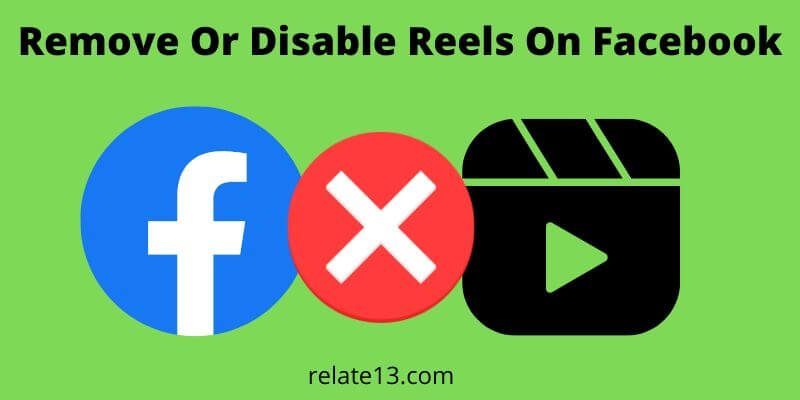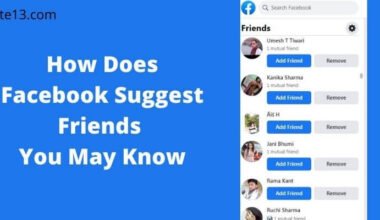Looking to remove or disable Reels on Facebook? In this easy guide, we’ll show you how to take control of your Facebook feed and customize it to your liking.
Reels, a feature similar to short videos found on other platforms, may not be everyone’s cup of tea. Even if you’re looking to declutter your feed or simply prefer a different browsing experience, we’ve got you covered.
By following a few simple steps, you can remove or disable Reels on Facebook and tailor your feed to your preferences. Say goodbye to unwanted distractions and regain control of your Facebook browsing.
Let’s come and learn how to remove or disable Reels on Facebook in no time.
How to stop auto-playing reels on the Facebook app
You can stop the autoplay option to play reels on your Facebook app. You just need to click once if you want to view it.
Disabling autoplay will save the data or no video play automatically loudly while using the app.
- Open your Facebook, click on Menu
- Go to the Settings & privacy
- Tap on Settings
- Tap on Media
- Tap Never Autoplay Video to disable this feature.
How to Remove Or Disable Reels On Facebook
There are several free and secure third-party Facebook apps available with the capabilities and customization of a plethora.
These apps help you with a lot of features as well as removing reels on Facebook.
All the third-party apps are safe and secure to use, they won’t hack your Facebook data but you should be careful about which app you are using.
Using a third-party Facebook App
I have mentioned two popular third-party apps that are safe and sound.
These apps not only help you to disable the reels option but also give you the same Facebook experience while using them.
The first one is the SlimSocial app you can download or install from the Google Play Store, and the second one is Frost which you can install from GitHub.
Features of SlimSocial App:
- It is the lightest weighted app that is less than 200 kb.
- It comes with a simple, modern design.
- This app is totally free and without ads.
- SlimSocial app is fully safe and respects your privacy.
- The code of this app is online on GitHub so it is open source.
Features of Frost App:
- Frost supports multiple accounts.
- It has transparent themes and a customized theme engine.
- Notification support, with bundling, battery friendly, and multi-user support.
- Reactive-based loading.
- Overlaying browsers to read posts and get back to your previous work.
- It is also light weighted.
Using the old version of Facebook
Using an old version of Facebook will automatically remove the reels option but you will miss some new features introduced by Facebook as well.
If it doesn’t matter for you to miss the latest update then this is the easiest way for you to get rid of reels.
You need to uninstall the current Facebook app and download the old version Facebook app that doesn’t contain the reels option.
How to remove/disable the current Facebook App
- Uninstall the current Facebook app from your device.
- Download an old version of Facebook.
- After downloading, allow an unknown source to install the app on your device.
- After installing, sign up with your Facebook account.
- Start using the Facebook app without reels.
- Remember that you don’t need to update the app if you want to use it without reels.
You can also disable the auto-update of the Facebook app. For this you need to do is:
- Go to your Google Play Store
- Search the Facebook app on the play store
- Tap on the three-dotted points on top and disable the auto-update.
Open Facebook on a web browser
The reels option is only available on the Facebook app. If you open your Facebook account on a web browser then it won’t show you reels because it doesn’t have reels features.
So you can use your web browser to open Facebook if you don’t want to have reels. To open Facebook on your browser you will do is:
- Open the web browser on your phone.
- Type “https://www.facebook.com” in the search bar.
- Now, sign up with your Facebook account credentials and start using Facebook on your browser.
How to remove your own reels on Facebook
If you are making your own reels on Facebook and want to remove your reels for some reason then you need to follow some simple steps that are given below.
- Tap on your profile picture icon from the bottom right to access your profile.
- Tap on the top right and click on settings.
- Tap on Privacy and tap on Reels.
- Tap on it to turn it on or off.
You May Also Like:
- Tips To Create Instagram Reels To GoViral
- How To Grow Facebook Page
- Tips To Introduce Yourself On Facebook
- How To Remove reviews on Facebook
- How To Find Deleted Facebook Account
Final Thoughts
In conclusion, removing or disabling Reels on Facebook is a simple process that allows you to customize your feed according to your preferences. By following the steps outlined in this guide, you can easily take control of your Facebook browsing experience and eliminate unwanted distractions. Whether you’re looking to declutter your feed or simply prefer a different content format, removing or disabling Reels gives you the flexibility to tailor your Facebook experience to your liking.