Have you deleted some apps from your iPhone just for the sake of some storage and now realize that you want them back? Well, don’t worry! Here, you can learn how to restore deleted apps on an iPhone.
If they have deleted the app for any reason and don’t have backup iPhone applications on their local computer or iTunes, Well, Restoring Deleted apps on iPhone is not as easy as Android but not that difficult too. There are five ways to recover deleted apps on iPhone/iPad.
5 Ways to Restore Deleted Apps on iPhone
Now we will discuss the various ways in which you can restore deleted apps on your iPhone. You can do this by following four methods:
Let’s know the process of Restoring deleted apps on iPhone in detail.
1. Restore From App Store
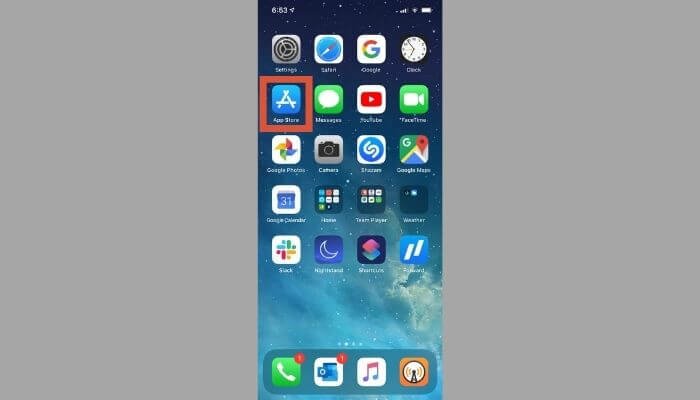
The iPhone doesn’t have any place from which you can restore recently deleted applications. But there is a list that shows you the purchased apps even though they are not on your phone right?
The list will show the names of all the applications which you have installed for free or purchased in the past.
This option is best for those people who have forgotten the application name which they have installed in the past and deleted it on their iPhone. So the iPhone users can restore deleted apps on iPhones from the list of purchase apps that are available on the app store.
The user should be signed in with the same Apple ID that has been used in the past to purchase or install the app. It is essential because Apple ID is used to store your app information.
If you don’t know how to do so, follow the steps shown below:
- Pick up your iPhone and open the app store on it.
- Tap on the profile icon, which is available in the upper right corner of the App Store screen.
- Now Tap on purchases from the account screen.
- When you click on the purchased option, you will be able to see the option to view all apps or to view the apps that are not on this iPhone. Click on not on this iPhone.
- This will show you the list of apps that you have purchased or installed previously on your iPhone but I am not currently available on the phone.
- Choose the app that you have deleted and want to restore again. Tap on the cloud icon next to that app to start the process of reinstalling the application on your iPhone.
- Soon, the application will be successfully installed on your iPhone.
- If your are not connected the internet, make sure you have a proper internet connection.
2. Restore deleted apps by Reinstalling
This option is suitable if you know the app’s name and it is available on the app store to install. This happens mostly when you have recently deleted the app from your iPhone. So you can simply search for your app in the Apple Store and install it again.
- Open the app store on your iPhone. And sign in with the Apple ID that you have used to purchase the app. Otherwise, there are possible chances that you have to repay the app.
- Now use the search bar in the app store to search for your deleted app.
- Type the name of your app and hit the search button.
- Now the app can be seen on your screen and you can get it.
- So simply download and install the app back to your device.
Note: If you are using the same Id as earlier, Apple will not charge you for the app again.
3. Restore deleted apps from iTunes
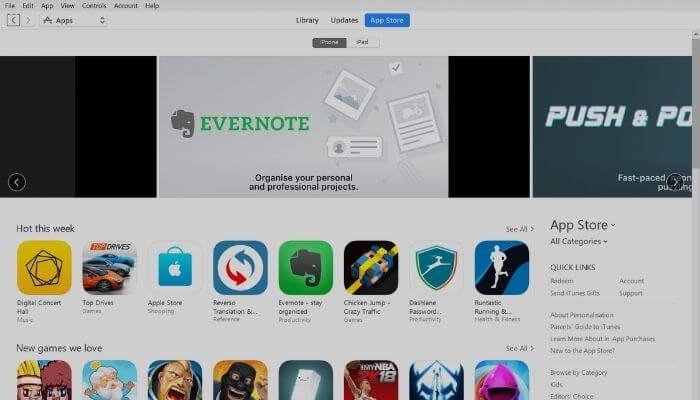
Most Apple users sync iTunes to their iPhones. And if iTunes is working properly, you can easily restore any deleted app to your iPhone. But make sure that iTunes is synced with your iPhone.
To restore a deleted app on your iPhone from iTunes, follow the steps shown below:
- Connect your iPhone to a PC and launch iTunes if it doesn’t happen automatically.
- From the device tab, choose iPhone.
- Now go to the settings section and click on apps.
- Locate the app you want to restore to your phone and click on the install button next to it.
- Make sure that your iPhone allows this app; otherwise, you have to enable restrictions for these apps on your iPhone.
4. Recover Deleted iPhone Apps With Data Recovery Software
It is easy to restore your applications on an iPhone by reinstalling them from the app stores by searching the app by name or by reinstalling it from the purchased app list from the app store.
But it is not possible to restore the app if you have accidentally removed apps like contacts, messages, photos, etc., and then you have to try some different method to get these back.
You would be lucky if you already had backups for applications like these on iTunes or iCloud. If this is not the case, then users have to try different data recovery tools to get the data back.
Data recovery tools perform any task that includes:
- Recovering data from iTunes or iCloud
- View deleted data before recovering
- Recover deleted or lost files, documents, videos, pictures, and more.
- Recover lost data without backup
There are many data recovery tools on the market to complete your tasks.
5. Restore deleted apps on iPhone from iCloud
If you’ve backed up your iPhone to iCloud, you can easily restore those deleted apps.
Here’s what you need to do:
- First, make sure your iPhone is connected to Wi-Fi and is plugged in to charge.
- Go to your iPhone’s “Settings” app and tap on your name at the top of the screen.
- Tap on “iCloud” and then on “Manage Storage.”
- Find the backup for your iPhone and tap on it.
- Look for the app you want to restore in the list of apps that were backed up. You can scroll down to see more apps.
- Tap on the app you want to restore, and then tap on “Restore.”
- Wait for the app to finish downloading. Depending on how
You may also like:
- How to Reset iPhone Back to Factory Setting
- 7 Tips To Fix If YouTube Not Working on iPhone
- Best iPhone Hacks, Tips, And Tricks
- How To Fix iPhone Charging Problem
Conclusion
So that’s it for you! Now, you will be easily able to restore deleted apps on your iPhone. iPhone users can restore deleted apps as well as data by using the methods we have discussed above.
Well, the easiest way to restore apps in your iPhone is via the first method through Apple ID and installing the app again. Apple stores all the free and paid apps on your linked Apple ID.
And it does not permanently delete any app from that list so it is easy to restore any app that you have installed in the past. At the same time, users cannot permanently get rid of any unused or embarrassing apps if they want to.
I hope you found the article useful. In case of any doubts or queries, feel free to comment below!
FAQs
Can you find recently deleted apps on your iPhone?
If you deleted the app on your iPhone by mistake but didn’t know which one, Then simply you can go to the App Store, tap your profile on the top right, and select Purchased. Then, tap on the “Not on this iPhone” tab to view only deleted apps.
Does deleting an app remove its history?
If you are deleting an app then it shows that it can delete your history but this usually only means that the data will be deleted from the device itself; it still exists on the developer’s server.






