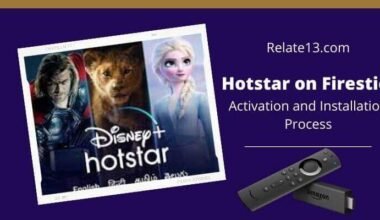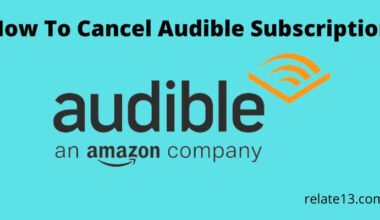In this article, you will learn how to pair your Vizio TV to a Bluetooth speaker to enhance your audio experience. Connecting your Bluetooth speaker to your Vizio TV can be a quick and easy process, and it allows you to enjoy your favorite movies, TV shows, and music with better sound quality.
We will guide you through the necessary steps to successfully connect your Bluetooth speaker to your Vizio TV. You’ll learn how to enable Bluetooth on your TV and how to put your Bluetooth speaker into pairing mode. We’ll also cover how to troubleshoot any connection issues you may encounter.
Whether you’re looking to enjoy a movie night with family and friends or want to enhance your gaming experience with better sound, this guide will help you connect your Vizio TV to your Bluetooth speaker with ease. So, grab your Bluetooth speaker, and let’s get started!
Before Connecting Vizio TV to Bluetooth Speaker
You must ensure that your TV is compatible with Bluetooth connectivity. You can do so in 2 ways:
- By checking the user manual that comes with the TV.
- Click on the Menu Button on the TV remote and check if there is an option called Bluetooth Headphones.
Vizio TV is designed in such a way that it can be connected to various Bluetooth devices. This includes:
- Speakers
- Headphones
- Soundbars
So now let’s get the procedure to pair Vizio Smart Tv to your Bluetooth speakers
There are various methods to connect Vizio TV to Bluetooth speakers. But we have shortlisted the 2 best and easiest methods for you.
Method 1: Pairing Vizio TV with Bluetooth Speaker using TV Settings
This is the basic inbuilt method provided by Vizio TV. To do this, follow these steps closely:
- Firstly, turn on the Bluetooth speaker that you are using.
- Now, On the Vizio Tv remote control, Click on the “Menu” button and choose the option “Bluetooth Headphones“
- At the end of the list that just appeared you can see an option called “Pair new device“. Click on it.
- You can see your speaker’s name is listed in the scanned results. Select it and click the “OK” button on the remote.
That’s it wait for your TV to complete the pairing and you can hear audio through your Bluetooth speaker.
Method 2: Pairing Vizio TV with Bluetooth Speaker using the SmartCast App
If your remote control is not working or you don’t have one, you can use the Smartcast app. Smart cast app is available on both Android and iOS devices and it has a user-friendly UI. This makes it super easy to connect Vizio TV to Bluetooth speakers.
Follow these steps closely:
- Firstly, download and install the Smartcast app. Then, turn on your Vizio TV.
- Keep your Bluetooth speaker pairing ready by turning it on.
- Open your Smartcast app and select your Bluetooth speaker from the available devices. Click on the “Confirm” pop-up button.
- You can adjust the audio settings on the Smartcast app according to your preference.
Test by playing some videos on Vizio TV, if Smartcast is prompting any problems you can try some troubleshooting steps.
Common Issues While trying to connect Vizio TV to Bluetooth Speaker and their Fixes
Connecting your Vizio TV to a Bluetooth speaker can be tricky sometimes. Here are some problems you might run into and some ways to fix them:
The TV can’t find the Bluetooth speaker
Sometimes you have already turned on your speaker but the pairing wasn’t active. Or some speakers have automatic turn off after 5 – 10 min of no activity. This might be one of the causes.
The other reason is may the Bluetooth speaker is not kept near your TV as a result its difficult to establish a connection. Try some methods to enhance your Bluetooth signal strength.
The Bluetooth keeps turning off
If Bluetooth keeps turning off, it might be because other electronic devices are interfering. Try moving the speaker away from other devices and then try to connect them again. You can also try updating the software on both the TV and speaker.
The sound doesn’t match the video
This means that your video is playing and the audio comes after the screen or vice versa. It is so frustrating to watch a good movie like that but you can fix this easily.
Just go to the audio settings of your TV and adjust the delay time. If that doesn’t work turn off and turn back on your TV.
The sound doesn’t sound good
One of the reasons for this to happen is your Bluetooth speaker and TV are not kept close enough for a smooth connection.
The other might be a silly mistake like either the volume on the TV is set or the speaker is. Make sure that volume is kept high enough for your preference for smooth and sound audio.
Rarely enough, it might be possible that other electronic devices that are kept aside are creating interference. Try moving out those devices farther.
You may also like:
- How To Add Apps on Vizio Smart TV?
- Watch HBO Max On Vizio Smart TV
- How To Get Discovery Plus On Vizio Smart Tv
- Factory Reset Your Vizio Smart TV
To Sum Up
Vizio TV and Bluetooth speakers make a perfect pair like peanut butter and jelly, Batman, and Robin, or Netflix and chill.
If you’re looking to enhance your audio experience without the hassle of wires, then connecting your Vizio TV to Bluetooth speakers is the way to go. Just make sure your TV is compatible and follow the easy steps we’ve provided.
And if you encounter any issues along the way, don’t panic! Just try some of our troubleshooting fixes, and you’ll be back to enjoying your shows in no time.
So sit back, relax, and let Vizio and Bluetooth speakers take your viewing experience to the next level.