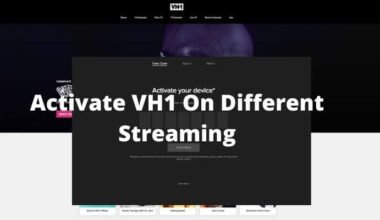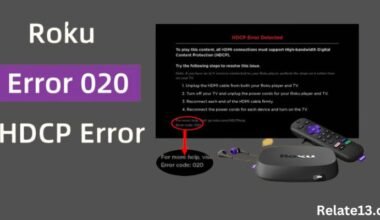Is Roku Sound Not Working? or Roku sound has suddenly dropped. Don’t worry, We will have your back. In this guide, you will learn to fic if your Roku has no sound or it suddenly stopped working.
Roku TV is an affordable streaming device that provides you easy access to free TV, News, Live News, Sports, Movies, and dramas so you wouldn’t miss your favorite content. For access to Roku TV, you need a good internet connection to stream content.
Roku TV users sometimes face sound issues like a sudden drop in volume and audio sync issues, because this device can connect itself with a wide array and stream the content from various devices.
When you restart the device the problem is still not fixed. But don’t worry, in this article I will guide you on the easy and effective ways to resolve your sound problems without spending much time or money.
Why did Roku TV lose sound?
When Roku TV requires soft and hard reboots to fix the problems temporarily then it needs additional support from Roku Company. But if your Roku TV has a sudden sound disturbing problem then it may be caused of:
- Bad network connection
- The software is not updated
- Loose cables
- Hardware fault
How to fix Roku sound not working?
Here I will guide you to fix the Roku TV sound issues step by step. Here are plenty of fixes you can follow to fix your sound problem in Roku streaming.
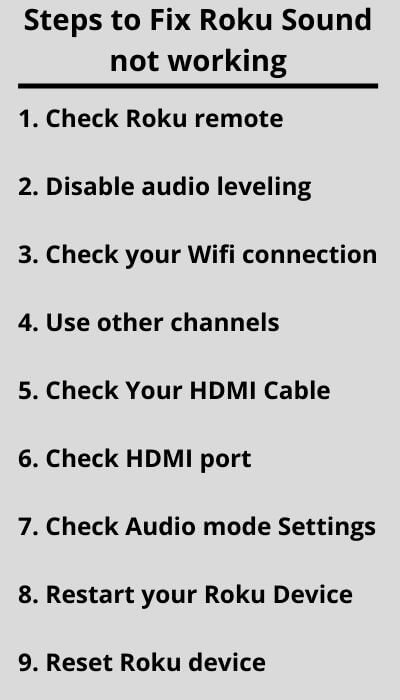
Let me explain how to perform these steps to fix Roku has no sound problem:
Fix-1. Check Roku remote

Press the volume up or mute button together, if your remote is not responding then reset the remote setting by going:
- Remove the battery cover and take out the batteries.
- Disconnect the power cable, and wait for a few seconds before plugging the power cable.
- Insert the batteries in the remote after the Roku TV displays the screen.
- Press and hold the pairing button of the remote until you see the pairing light flash.
- Wait for a few seconds until the remote catch the connection with the Roku TV device.
- A remote pairing dialog displays on the TV screen after the pairing.
- Now go to your TV streaming.
Fix-2: Disable audio leveling to fix Roku TV sound problems
If your sound problem is still not fixed then you need to disable audio leveling on your Roku TV. To turn off your audio leveling:
- Open the settings.
- Go to the system.
- Go to Audio.
- Turn off the Enable Audio leveling.
If you will disable this setting keep in mind that this will make all sound louder depending on your original volume.
Fix-3: Check your Wi-Fi connection
Ensure that your Roku TV is connected to the same network as your sound system or sound bar. If the network connection is not the same then try to connect with the same network. Check the quality of your network connection also.
Fix-4: Check all Roku TV channels
If your sound is disturbing while watching TV, change your channel to check the sound problem.
If it’s a problem with all channels then it’s a TV issue or Roku OS. Or maybe it is just one channel then you need to delete or reinstall the channel. Now see if the problem is resolved.
Fix-5: Check the HDMI cable connection
Most Roku users agree that HDMI connection is the main cause of the sound problems on Roku TV. If the issue is not fixed then you should check the HDMI connection.
When plugging or unplugging the HDMI cable to connect with Roku TV can make the HDMI connection poor, Which causes sound problems. To fix these problems you need to verify your TV ports for any damage during connections with cable.
Fix-6: Exchange your HDMI input
If your Roku TV’s HDMI connection is not the problem but the problem is with the audio settings then you can exchange your HDMI inputs. When you change the input from one to another TV, the problem will be solved.
You need to unplug the HDMI cable from your Roku TV and plug it into another different port on your TV.
Now, restart your Roku TV so that it can refresh the connection with the new port. By any chance, if the issue has not gone then plug into a different HDMI input on your TV.
Fix-7: Check the audio mode setting
If exchanging the HDMI input didn’t work then check the audio settings on your Roku TV. To check the audio settings you need to go through:
- Go to the home screen and scroll down to find settings.
- Select it from the left side. Scroll down and click the system.
- Now you will see a menu, there are various options under Advanced System Settings.
- Select Audio from the list this will show you a new menu with Audio options.
- Scroll down and check the box next to Output to TV. If this box is unchecked that means your Roku is not sending a sound to your TV.
- Check the volume bar also on the right side of the screen, if it’s zero that means your Roku is not sending a sound to your TV.
- Click on the volume tab and make sure that the volume is turned on. You can check through arrow buttons on your remote to increase or decrease the volume.
- Check the mute tab, if it’s turned on then quickly turn it off.
If the problem is not properly fixed yet then you can change them by selecting the corresponding box and entering the new values. You need to set the S/PDIF option to confirm the TV’s audio settings and check the cable connection.
Fix-8: Restart your Roku device
If the sound problems of your Roku TV are still not fixed then it’s the problem with the software. Sometimes the software may have bugs and errors that cause sound problems.
Restarting is the best solution to resolve the problems. Restarting will close all the applications and remove bugs and errors and refresh all the data again to work properly. To restart your Roku:
- Open the Roku menu by Pressing the Home button on your Roku remote.
- Go to settings and press OK.
- Select the system and then power.
- Select restart, and follow all on-screen instructions.
Fix-9: Reset your Roku device
If restarting didn’t work you also have the option of resetting it. Resetting will erase all of your settings and return to their default state. To reset your Roku device:
- Open the Roku menu by pressing the Home button on your remote.
- Now do the same as for restart, go to settings, and press OK.
- Select System and then Reset.
- Select Reset and follow the on-screen instructions.
You may also like:
- Fix Apple TV no Sound Problem
- How to find Roku IP address
- Add and activate NBC Sports on Roku
- How to Install and setup IPTV on Roku
- How to change Roku account on TV
Final thoughts:
If your Roku TV sound still has issues after trying to resolve these steps or you won’t be able to find out the solutions with these ways, all your cables are secure, checks the updates, and even reset trick didn’t work then it may be the cause of Roku OS.
It’s time to contact to Roku TV manufacturer, go through from Setting > System > About.
I hope this article will help you to resolve your Roku has no sound problem and you can enjoy your favorite streaming on Roku TV.
FAQs
What are the other alternatives to Roku TV?
There are many alternatives to Roku TV.
- Amazon Fire TV
- Apple TV 4k
- Chromecast with Google TV
- Roku Ultra
Why doesn’t my Bluetooth sound bar work with Roku TV?
Roku TV doesn’t support direct Bluetooth pairing with Roku. Roku stream bar and Roku TV with wireless speaker setup can connect to Bluetooth accessories like phones. You can connect your phone to the Bluetooth sound bar and turn on private listening on the Roku app.
Why is my TV sound distorted?
Distorted sound issues might be caused by losing connection, cables, or problems with sources. Make sure that distorted sound issues are related to any particular files or TV channel.
How to fix the sound on TCL Roku TV?
To reset the TCL Roku TV sound you need to do this:
- Press the Home button 5 times on the Roku menu
- Press the UP button once
- Press the rewind button 2 times
- Press the Fast Forward button 2 times
Why does my TV sound like a Robot?
- Poor quality network connection, lack of memory, and high
- CPU usage causes the audio quality to lose or sound robotic.
To avoid this try closing all applications you are not using to free up some bandwidth.