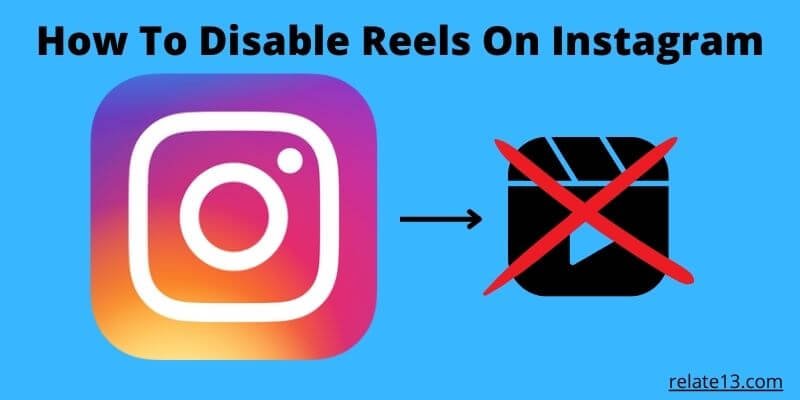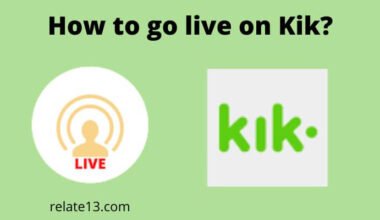Instagram reels have taken over social media after banned of TikTok in most countries. Reels are short videos that play automatically in the Instagram app, and while some people enjoy them, others may prefer to focus on photos and regular posts and look for a way to remove Instagram reels. But, Is there any way to disable these reels permanently? Let’s Find out!
Almost every social media like YouTube, TikTok, Instagram, Facebook, and Snapchat nowadays has this short video concept to invite people and businesses to share their content in a short video clip. Here I will only talk on Instagram reels removal. Check out these, I also have guides for disabling YouTube shorts as well as removing reels from Facebook.
Can you turn off Instagram reels?
Honestly, I searched the web and watched lots of YouTube videos, I also checked the Instagram help center but found no way to disable Instagram reels from my feeds. It’s their most used feature and helping Instagram to grow.
There are so many blogs over the web that claim you can turn off the feature through Settings to stop showing Instagram reels on your feeds. But All is a lie and you can only remove reels from your Instagram account that you have shared.
So, How do you stop seeing reels on your Instagram feed? Let’s see what can you do to prevent these reels on your feed.
How to remove Instagram Reels?
These are the following ways to disable Instagram reels if just want to use Instagram without reels:
1. Use Instagram on Browser
Not everyone likes Instagram Reels so the best way to disable reels on Instagram is to start using Instagram on the browser.
Unlike Instagram App, the browser version of Instagram does not support Instagram Reels which is the main benefit for the user.
You can use some best browsers like Google Chrome Mozilla, Firefox, Safari, or any browser you would like.
After login in successfully, you will be able to use Instagram without Reels on your browser. But sometimes, some of the user experience is so much different than the Instagram app.
1. Open any web browser on your Android/iOS device and go to instagram.com. ( I’m using Chrome)

2. Login to your account

3. Now enjoy using Instagram without reels in your feeds.

Advantages of Using Instagram on Browser
- You don’t get reels on your Instagram while using it on your browser.
- Instagram can be accessed on browsers like Safari, Mozilla, and Google Chrome.
- Instagram reels are not available on the browser version.
- Which is a relief for some users.
2. Use The Old Version Of Instagram
If you don’t need Instagram Reels you can use the old version of Instagram in which reels are not available. This app can be easily found by searching in a browser. This app is also available on the Google App Store and Apple App Store.
To download this, follow these steps:
- Go to the Google Play store.
- Download Instagram.
- Allow unknown sources.
- Now select the Instagram app in the Play Store and disable the auto-update option by clicking on the three-dot menu.

As we know Instagram Reels feature came to Instagram in late 2020. So, you have to ensure that the app you downloaded is the previous version.
Now it is very necessary to disable auto-update, otherwise, this will get updated and the reels feature will get added.
After installing the app, you have to do a successful login, then you can enjoy Instagram without reels. If you have an iPhone, then it is very complicated to install an older version.
I will suggest you use Instagram on the browser because to install this app on the iPhone, you have to change the functions which might be very harmful so we don’t suggest you.
Keep in mind that you need to Prevent Instagram from updating by turning off auto-update on the Google Play Store.
4. Use Instagram Mod Apps
If you are unable to disable reels on Instagram with the above steps, then you can use this step.
There are lots of Instagram mod apps that are available to download and are designed to block Instagram reels. These apps can be dangerous and perform malware attacks on your phone.
After knowing about its consequences, if you still want to use these apps, then I will recommend the Instander app. It is very secure and easy to download to remove reels on Instagram.
To use this app, you first need to allow unknown sources to install the app, and sign in by entering your account details. If you find any suspicious activity, uninstall the app from your smartphone and reset it.
There are some features of the Instander app:
- This app allows users to use Instagram without ads.
- You can download pictures and videos.
- You can see message replies
- Allows to see close friends list
- You can save the story to the archive
- Allows to watch unlimited content
How do I get rid of unwanted Reels on Instagram?
To manage unwanted Reels on Instagram, you can take the following steps:
Hide Reels from specific accounts: If you come across Reels from certain accounts that you don’t want to see, you can go to their profile, tap the three dots (•••) on the top right, and select “Hide Reel.” This will hide Reels from that account in your Instagram feed.
Report inappropriate Reels: If you encounter Reels that violate Instagram’s community guidelines or contain inappropriate content, you can report them. Tap the three dots (•••) on the bottom right of the Reel, select “Report,” and follow the prompts to report it to Instagram.
Explore page customization: Instagram’s Explore page shows content based on your interests. You can customize it to reduce the appearance of Reels by tapping the magnifying glass icon at the bottom of the app, selecting “Explore,” and then tapping the “See Fewer Reels” option. This might decrease the number of Reels shown to you.
Limit Reels notifications: If you receive notifications specifically for Reels, you can adjust your notification settings. Go to your profile, tap the three lines (☰) on the top right, select “Settings,” go to “Notifications,” and customize your preferences under the “Reels” section.
Remove Instagram Reels from iPhone/iPad
It is very difficult to install an earlier version of the Instagram app on an iOS device unlike on Android because it is a very risky and complicated procedure.
This requires a jailbreak which is a complicated procedure and a lot of things can go wrong if you’re new to it.
So I don’t recommend installing an earlier version of the app on an iOS Phone.
There is another option you can use Instagram on a web browser.
The reels feature doesn’t work on the web version, so your problem of disabling reels in Instagram can be solved.
How to remove your own Instagram reels?
To remove Instagram from your own Instagram account, follow these steps:
- Open Instagram.
- Select your Profile icon.
- Now select the reels section and select a reel that you want to delete.
- Now open that reel, the three dots menu, and select delete.
- After this, your reels will be permanently deleted from your Instagram account.
Extra Tips and Tricks to Use for Instagram Reels
We will provide you with some easy tips on how to archive and unarchive Instagram reels and how to report an Instagram reel that goes against the community guidelines.
How to Archive and UnArchive Instagram Reels
If you want to delete posts of your family, friends, and relatives and want to see them later, then this step is best for you.
You can archive or unarchive those posts, especially reels which can be easily restored within 30 days.
So, to archive reels follow these steps:
- Open your Instagram.
- Select a post to archive.
- Now select the three dots menu and tap on the archive button.
- After that, open the archived section from your profile.
- Now you can see all the archived Posts as memories.
How to Report an Instagram Reel
If you see someone’s reel and think it goes against Instagram’s Community Guidelines, you can report it.
Tap in the top right of the reel you want to report. Tap Report, then follow the on-screen instructions. Keep in mind that your report is anonymous.
There may be some irrelevant reels that can appear, so you need to report those reels by following these steps.
- Open your Instagram.
- Select a post to report.
- Open the three-dot menu.
- Select the report button.
- Follow the instructions and give a valid reason to report.
You May Also Like
- Get Instagram Live on TV
- How to Remove a Like on Instagram
- How to call on Instagram
- How to use Instagram for Business
Conclusion
This guide is very helpful to disable reels on Instagram. You can follow the steps that we mentioned above. All methods work properly if you follow them properly. You can use Instagram on the browser to get rid of reels.
Instagram Lite doesn’t have a reel feature, so you can give it a try. If both methods don’t work, then you can use the old version of the Instagram app and change its update settings to disable auto-update.
In the end, you can use Instagram mod apps if all methods don’t help you. And if you are having any kind of issue regarding this article ask them in the comment section.
Frequently Asked Questions (FAQS)
Can you remove an Instagram reel?
Yes, you can easily remove your shared Instagram reel. If you want to do this, open the Instagram app on your device.
Then go to your profile after that tap on the reels section open the reel you want to remove or hide the tap three lines in the top left corner of the screen. Then choose the option “Remove from profile grid” to hide and Delete to remove it permanently.
And finally, toggle the switch off.
How to turn off notifications of Instagram Reels?
For this follow the steps:
- Open Instagram app
- Go to Settings
- Select Notifications
- Now disable Include in the Reel switch.
How do you hide Reels from feeds?
To hide Reels from your Instagram feed, you can try the following steps:
- Open the Instagram app on your mobile device.
- Go to your Instagram home feed.
- Look for a Reels post that you want to hide.
- Tap the three dots (•••) on the top right corner of the Reels post.
- A menu will appear. Select “Not Interested” or a similar option.
- Instagram will take this feedback into account and aim to show you fewer Reels posts in your feed.
How can you hide your reels from the profile grid on Instagram?
If you want to hide your reels from your profile grid. You need to follow the given steps:
- Open the Reels app on your device.
- Tap on the three lines that are on the top left corner of your screen.
- From there, you have to tap on grid view and then toggle the show in grid option.
Why can’t I disable Reels?
As of my knowledge cutoff in September 2021, the ability to disable or turn off Reels on social media platforms like Instagram is determined by the platform’s features and settings. At that time, Instagram did not have the option to disable or turn off Reels completely. Reels is a feature within Instagram that allows users to create and share short videos.
Why is my Instagram feed all Reels?
Your Instagram feed may be filled with Reels because Instagram’s algorithm is prioritizing this type of content based on your engagement patterns and overall user behavior.
How do I not show Reels on my profile grid?
To hide Reels from your profile grid on Instagram, you can switch to a Business or Creator account, as this feature is currently available for those account types.