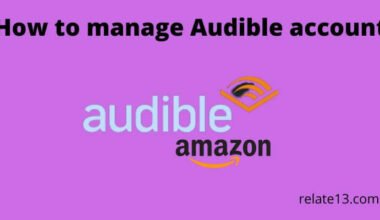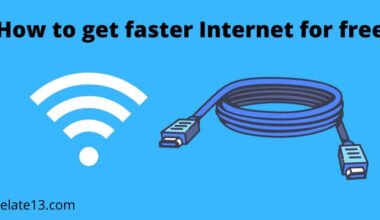If you’re an avid user of the Hulu app on your Samsung Smart TV, it’s important to keep it up to date to ensure you have the latest features and improvements. Update the Hulu app on your Samsung Smart TV is a simple process that can be done in just a few steps.
Hulu is usually a smooth-running application but sometimes we see errors or our streaming is not going properly, then you have to clear the cache file on Hulu for better functioning. Many users also face the problem of Hulu error code P-TS207, which is a playback error. It may be caused by a poor internet connection.
In this easy guide, we’ll walk you through the process of updating the Hulu app on your Samsung Smart TV, so you can continue to enjoy your favorite shows and movies without any interruptions.
Set auto-update apps on Samsung TV
You can set it automatically for updates on your Samsung TV. So you don’t need to check updates for particular apps.
- First, you should connect with a good internet speed.
- Go to Samsung TV settings.
- Select the support option.
- Now, select software updates.
- Now, click on auto-update.
Now, you are all set for auto-update, these features like updating the other apps in the background and downloading the essentials, and installing them in the background.
Samsung smart TV automatically updates the Hulu app and always gives you a notification to update your app when you switch on the TV next time.
How do I update the Hulu app on my smart TV?
If you don’t want to set an auto-update for your apps on your Samsung TV, then you can check specific apps to update like Hulu. To update Hulu on Samsung TV you need to go through:
- Press the Smart Hub button on your remote.
- Select apps, and find the Hulu app.
- Go to support, and select update.
- Select update again, after downloading,
- Click on open and start watching.
Congratulations, you have successfully updated Hulu on your Samsung TV. Now you can enjoy your favorite streaming content. Once you update the Hulu app on Samsung TV, turn off the auto-update. Otherwise, next time you’re all the Samsung TV apps will update automatically.
Remember auto-update is based on the models of Samsung TV. Every model has a different process to set auto-update.
2015 Samsung TV
- Press the menu button on your remote.
- Select smart hub.
- Select the app and select the Game Auto Update.
- Click on an update.
2014 Samsung TV
- Press the menu button on your remote.
- Select smart hub.
- Select the App Settings.
- Click the Auto-Update.
2013 Samsung TV
- Press the Smart Hub button on your remote.
- Select apps.
- Select more apps.
- Click on Auto-update.
You may also like:
- How to Skip or Block Ads on Hulu
- Log Out of Hulu from Phone and Smart TV
- How to install Hulu on Firestick
Conclusion
To conclude, opening the Task Manager in both Windows 10 and Windows 11 is a straightforward process that can greatly assist you in managing and troubleshooting your computer.
Even if you need to monitor system performance, end unresponsive tasks, or identify resource-hungry programs, the Task Manager is an invaluable tool. By following the simple steps outlined in this guide, you can easily access the Task Manager and harness its powerful features.
FAQ’s
How can I download Hulu on my smart TV?
Go to the Samsung app store, search for the Hulu app, and download it. After downloading, install it, open it, and start watching.
Is Hulu free with Amazon Prime?
No, Hulu is not free with Amazon Prime, you need to take the subscription and pay monthly. Hulu provides you a free trial to new users only for 30 days, once the trial expires you need to take a subscription to Amazon Prime.
Is Hulu the same as Hulu Plus?
No, Hulu Plus and Hulu are both different, Hulu Plus is a premium service that gives you access to ad-free viewing and has more content. While the Hulu app is free and gives you access to a limited number of shows and movies.
Why isn’t Hulu updating shows?
There may be several reasons for not updating shows:
- Check your premium plan.
- Reset router.
- Install the latest version of the Hulu app.
- Caching problem.
- Internet connection quality is low.
- Restart your device.
- Reopen the Hulu app.
Is Hulu on Disney Plus the same as Hulu Live?
Yes, Hulu on Disney Plus is the same as Hulu Live. There is little difference between the prices and plans.
Hulu is a streaming service provider that streams TV shows and movies while Hulu Live is a live streaming service with more channels than Hulu for $69.99 per month. And Disney Plus is a package of streaming services (ESPN or Disney+) for Hulu Live at no cost.