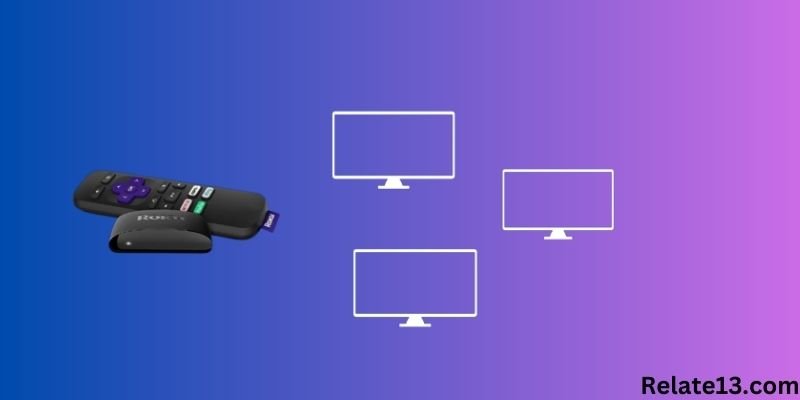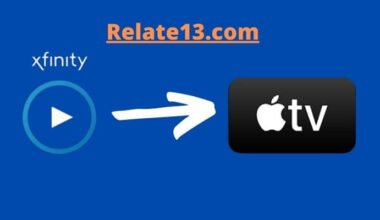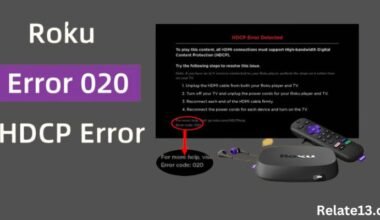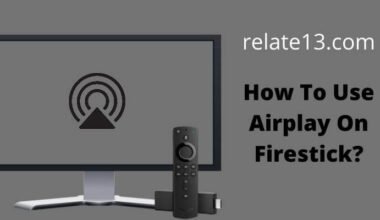Roku has become a go-to device for many people looking to enjoy their favorite shows and movies on their TVs like HBO Max, Zee5, Fox Sports, NBC Sports, and others like Netflix. However, with multiple TVs in a household, the question arises: do you need a Roku for each TV?
This is a valid concern, as it can get expensive to purchase multiple devices. The good news is that you don’t necessarily need a Roku for each TV.
There are several options available for streaming on multiple TVs without having to spend a lot of money. In this article, we’ll explore those options and provide you with the information you need to make an informed decision about which option is right for you.
Whether you want to save money, reduce clutter, or simply enjoy your favorite shows and movies on every TV in your home, we’ve got you covered. So, if you’re curious about whether or not you need a Roku for each TV, keep reading!
How Does Roku Work?
Here are some main points about how Roku works:
- Roku is a digital media player that streams content directly to your TV.
- It connects to the internet via Wi-Fi or Ethernet.
- Users can access various streaming services such as Netflix, Hulu, Amazon Prime Video, and more.
- Roku has a user-friendly interface that allows users to navigate through menus and select the content they want to watch using a remote control.
- Roku streams content from the internet and displays it on the TV.
- It offers a range of features, including search functionality for specific shows or movies and “private channels” that provide access to channels not available in the official Roku Channel Store and functions to add channels.
- Roku can be controlled via a remote control or a mobile app.
- It supports high-definition (HD) and 4K content, depending on the model.
- Roku can also be used to access music streaming services like Spotify, Pandora, and iHeartRadio.
- Some Roku models include additional features, such as voice control, gaming capabilities, and the ability to pause and rewind live TV (with an additional subscription to a live TV streaming service).
Can I Use One Roku Device for Multiple TVs?
Yes, it is possible to use one Roku device for multiple TVs. However, you will need to choose the appropriate method to do so. The following are some ways to stream content from one Roku device to multiple TVs:
Using Multiple Roku Devices: You can use multiple Roku devices and link them to each TV in your home. This allows each TV to have access to the same content. You will need to create separate accounts for each Roku device and sign in to the same streaming services on each device.
Using Smart TVs: If your TV is a smart TV, it may have built-in Roku functionality. In this case, you can access the Roku interface directly from your TV without needing a separate Roku device. This eliminates the need for multiple devices.
Using a Streaming Stick or Dongle: You can use a Roku Streaming Stick or a similar device to stream content from your Roku device to multiple TVs. Simply plug the streaming stick into each TV, and you can access the Roku interface and content.
Using a Gaming Console: If you have a gaming console such as Xbox One, or PlayStation 5, or want to play from Steam you can download the Roku app on your console and stream content from your Roku device to your TV via the console.
Which Option Is Right for You?
Choosing the right option for streaming content from one Roku device to multiple TVs depends on your specific needs and preferences. Here are some factors to consider:
Budget: Using multiple Roku devices can be costly, as each device requires its own subscription to streaming services. If budget is a concern, using a streaming stick or dongle may be a more affordable option.
Convenience: Using a smart TV eliminates the need for a separate Roku device or streaming stick, making it a convenient option. However, not all smart TVs have built-in Roku functionality, so make sure to check before purchasing.
Flexibility: Using multiple Roku devices allows each TV to have its own interface and access to different streaming services. This is a good option for households where different family members have different preferences for content.
Compatibility: Some streaming services may not be compatible with certain Roku devices or streaming sticks. Make sure to check the compatibility of your streaming services with your Roku device or streaming stick before making a purchase.
You may also like:
- How To Cancel Britbox Subscription On Roku?
- Roku HDCP Error
- How To Get A Web Browser on Roku?
- Best Ways to Stream Flixtor on Roku
Conclusion
In conclusion, whether or not you need a Roku for each TV in your home depends on your specific needs and preferences. There are multiple ways to stream content from one Roku device to multiple TVs, including using multiple Roku devices, using smart TVs, using a streaming stick or dongle, and using a gaming console.
Each option has its own benefits and drawbacks, so it’s important to consider your budget, convenience, flexibility, and compatibility when choosing the right option for you. Ultimately, with the right setup, you can enjoy your favorite content on multiple TVs in your home with just one Roku device.
FAQs
How many devices can I link to my Roku account?
You can link as many devices as you want to your Roku account. However, some streaming services may limit the number of devices that can be used simultaneously on one account.
Can I control multiple TVs with one Roku remote?
No, each Roku device has its own remote control that can only control the TV that the device is connected to. If you want to control multiple TVs, you will need multiple Roku devices.
Do I need separate subscriptions to streaming services for each Roku device?
Yes, each Roku device requires its own subscription to streaming services. However, you can use the same account to sign in to these services on each device.
Can I use a Roku device with an older TV?
Yes, you can use a Roku device with an older TV as long as the TV has an HDMI port. If the TV does not have an HDMI port. You can use an HDMI-to-composite converter to connect the Roku device to the TV.