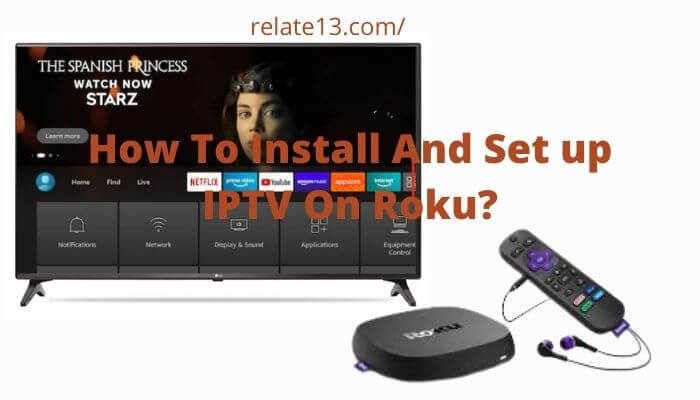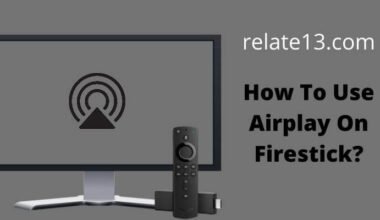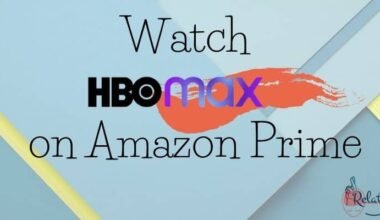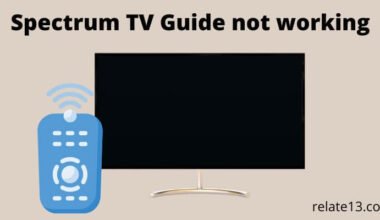IPTV is a special kind of Streaming service that runs through the Internet. Instead of a big satellite dish on your roof, you just need a good internet connection. And instead of a bulky cable box, you use an app on your device. In this guide, I will explain how to install and stream IPTV apps on your Roku TV.
Imagine watching your favorite shows and movies, live sports, and even news channels, not on your usual cable TV, but on your phone, tablet, or even your smart TV! That’s the magic of IPTV apps.
Unfortunately, you cannot directly use IPTV apps on your Roku device. This is because:
Roku has a closed system and only allows apps officially approved and added to their Roku Channel Store. Many IPTV apps offer channels without having the legal rights to do so. Roku takes content security seriously and doesn’t allow apps that might violate copyright laws.
However, you can’t install them directly but you can sideload these IPTV apps on your Roku device.
Disclaimer for Installing IPTV Apps On Roku: The information provided in this article is for general informational purposes only and should not be construed as legal advice. It is important to understand that not all IPTV apps are created equal. Some apps offer legal access to content through authorized distributors, while others may provide access to content illegally. Remember, using illegal IPTV apps is ultimately your decision. We strongly advise against using them due to the potential legal and security risks involved. It is always best to choose legal and authorized sources for your entertainment needs.
So, instead of IPTV apps, you have safer and legal options on Roku:
- Streaming services: Many official streaming services like Netflix, Hulu, and Disney+ offer a wide variety of channels and content.
- Roku Channel Store: Browse through the official Roku Channel Store for legal and approved apps for various interests, including live TV, movies, and shows.
What is IPTV?
IPTV, short for Internet Protocol Television, is a digital streaming service that delivers television content over the Internet.
Unlike traditional cable or satellite TV, IPTV utilizes the IP protocol to transmit audio, video, and other multimedia content through a broadband internet connection. This allows users to stream their favorite channels, movies, TV shows, and more, directly to their Roku TV or any other compatible device.
This innovative technology allows users to stream multimedia content, including live TV channels, on-demand videos, and interactive services, all over the internet. By leveraging the power of high-speed internet connections, IPTV provides a more flexible and customizable television experience.
Getting Started with IPTV on Roku TV:
We will tell you the step-by-step process of how to download IPTV on Roku and after that how to install it on your device so you can watch it.
You will need a computer to download the IPTV app file and add it to your Roku streaming device.
#1. Download IPTV on Roku via developer settings and computer
You can install IPTV on a Roku device by following these steps:
1: First, you need to launch the developer options screen, and you need to press the remote button in this format only to do so:
- Press the home button three times.
- Two times the upper arrow button.
- Right arrow button once.
- Left arrow button once.
- Right arrow button once.
- Left arrow button once.
- Right arrow button once.
See the image to understand the above steps clearly:
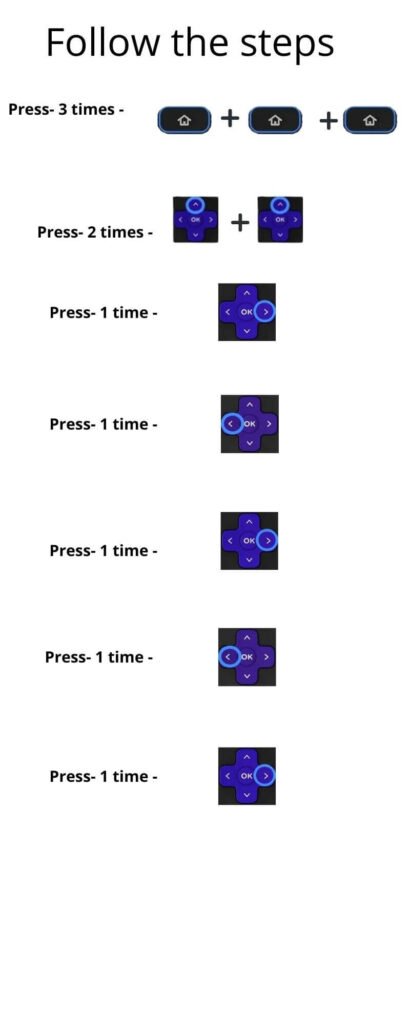
2: Make sure that you have the URL with you as it is going to be needed later.
3: When you are on the developer options screen click on ‘enable installer and restart‘ which is available at the bottom right corner of your screen.
4: Scroll down and select the ‘I agree’ option for the developers’ tool license agreement.
5: Now you have to enter the PIN set password and reboot your device.
6: When the device will launch the developer settings screen again.
How to make sure that developer settings are enabled. The settings are enabled if you can see the option ‘disable installer and restart’. Check the image below:
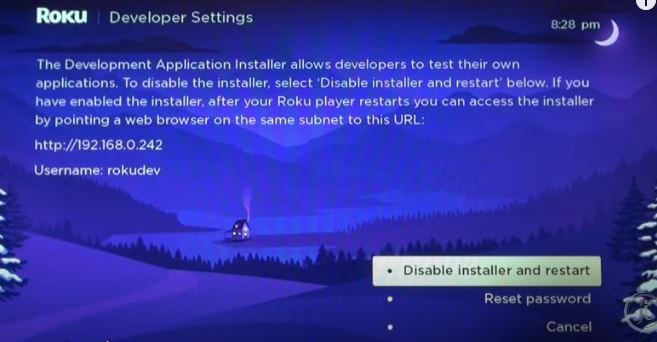
7: Now on your computer system open a browser go to my.roku.com and sign in to your account.

8: Select the option to add channels with code under Manage account.
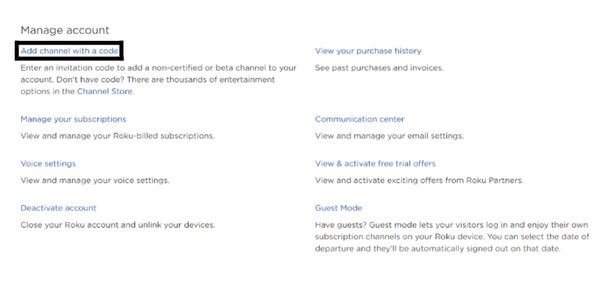
9: Type iptvsmarters and click on add the channel.
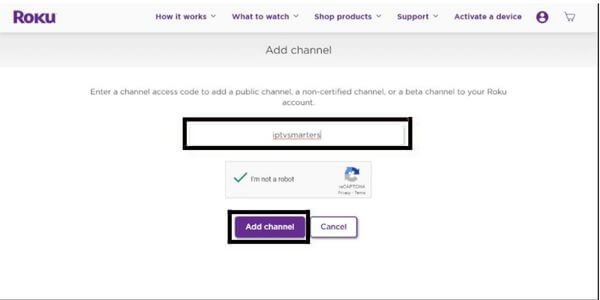
10: Now hit ok and agree to add a channel.
11: Now install the IPTVsmarters file on your computer for upload.
12: Go to the IP URL and sign in with your username and password which were created earlier. And hit upload.
13: Choose the downloaded IPTVsmarters file and click on Install. The application will install successfully.
Now go to your Roku device your application will automatically launch you just need to enter your account details, log in, and have fun streaming.
#2. Watch IPTV on Roku via screen mirroring
Screen mirroring is one of the options if you want to stream IPTV on your Roku-connected TV. And for that, we need to install a smart IPTV app on your television and use it to cast or mirror the option to watch IPTV on TV.
- First, plug in the Roku device to the HDMI port on the TV.
- Now connect your mobile and Roku device with the same Wi-Fi network.
- Open the Google Play Store on your phone and search for a smart IPTV app.
- Select the appropriate item that has come in front of you as a search result and download it.
- Now enter your IPTV login details and subscription details into the application.
- Open your mobile settings and tap on connection and sharing. I will find an option to cast choose it and enable it.
- When you enable the cast option it will search for the nearby devices to which it can connect. Make sure it can search only those devices that are connected to the same Wi-Fi network as your mobile.
- Choose your Roku device from the available devices to link with.
- You will get an option on your Roku-connected TV screen to accept. Click on accept or always accept.
- Now your Mobile will be connected to Roku TV. It will show you everything that appears on your mobile screen.
In the end, you have to open the smart IPTV app on your mobile, choose your channel, and start streaming. With this option, you will be able to watch IPTV on a big screen.
IPTV Features on Roku TV
Once you have IPTV up and running on your Roku TV, it’s time to explore some exciting features:
1. Live TV Streaming: Enjoy real-time streaming of your favorite TV channels with smooth playback and excellent picture quality.
2. Catch-Up TV: Some IPTV services provide a catch-up feature, allowing you to watch shows you missed within a certain time frame.
3. Video on Demand (VOD): Access a vast library of movies, series, and other on-demand content, available at your fingertips.
4. Pause and Rewind Live TV: With select IPTV services, you can pause and rewind live TV, giving you full control over your viewing experience.
Tips for a Smooth IPTV Experience on Roku TV:
1. Stable Internet Connection: An unstable internet connection might lead to a bad streaming experience. So, Ensure your Roku TV is connected to a high-speed internet source.
2. Wired vs. Wireless: If possible, use a wired Ethernet connection instead of Wi-Fi to reduce potential buffering issues and improve streaming quality.
3. Keep Your Roku TV Updated: Regularly update your Roku TV’s firmware and the IPTV app to access the latest features and enhancements.
Is it safe to use IPTV on Roku?
With the rise in online security concerns, many users wonder if it’s safe to use IPTV on Roku.
Before using any IPTV app, it is crucial to:
- Thoroughly research the app and its source: Verify the app’s legitimacy and ensure it offers legal access to content.
- Understand the app’s terms of service and privacy policy: This will inform you about the content available, usage restrictions, and how your data is handled.
- Be wary of free or suspiciously cheap subscriptions: Legal access to premium content typically comes at a fair price. Avoid services offering unrealistic deals or free IPTV Apps.
- Use VPN for Privacy: A Virtual Private Network (VPN) encrypts your internet connection, safeguarding your online activities from prying eyes. Consider using a reputable VPN service when streaming IPTV content to protect your privacy and data.
- Regular Updates: Ensure your Roku device and all installed apps are regularly updated to the latest versions. Updates often include security patches that protect against vulnerabilities.
What are the legal IPTV services for Roku?
Here are some best IPTV services (Verified) you can use for Roku:
- Philo
- Netflix
- Hulu
- Youtube TV
- AT&T TV
- Sling TV
You may also like:
- Watch Facebook Live on Roku
- How to find my Roku IP address?
- Change your Roku account on TV
- How to watch HBO Max on Roku?
- How to get a web browser on Roku
FAQ’s: IPTV on Roku
Can you install 3rd party apps on Roku?
No, Roku does not officially support the installation of third-party apps or channels outside of its official Roku Channel Store. Roku devices have a closed ecosystem, and the available channels are curated and vetted by Roku before being made available to users.
Can I use M3U Player to stream IPTV on Roku?
No, Unfortunately, the M3U Player has been removed from the Roku channel store so now you cannot use it to stream IPTV services on Roku anymore. But don’t worry we have other ways to stream IPTV channels on your Roku.
Is IPTV legal in the US?
Streaming copyrighted content without proper licenses or subscriptions is generally considered illegal in the United States. Also, it’s important to use IPTV services and streaming platforms in compliance with copyright laws and the terms of service of the respective providers.
Conclusion
IPTV on Roku: Watch live TV events like sports games or news broadcasts, or catch up on your favorite shows whenever you want. It’s like having a time machine for TV!
But remember: Not all IPTV apps are equal. Some are legal and offer high-quality content, while others might be illegal or unreliable. Always choose apps from trusted sources and be careful about what you download.
So, If you’re looking for a new way to enjoy your favorite shows and channels, with more flexibility and portability than traditional cable TV, then IPTV apps for Roku might be worth checking out. Just remember to be safe, choose wisely, and enjoy the entertainment!