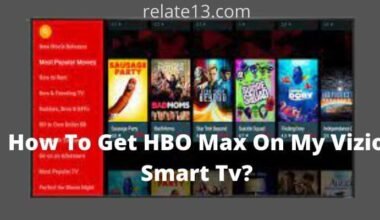If you are an Xfinity TV user and want to pair your Xfinity remote to TV then this guide is for you because you can easily program it to control your TV with our guide, which means you won’t need to pair multiple remotes to switch channels or adjust the volume. In this article, we will guide you through the process of pairing and programming your Xfinity remote with your TV.
We will cover the steps you need to follow, regardless of the type of remote you have or the TV brand you own. Whether you have the X1, XR15, XR11, XR5, or XR2 remote, or whether your TV is a Samsung, LG, Sony, or another brand, you can follow our instructions to set up your Xfinity remote in no time.
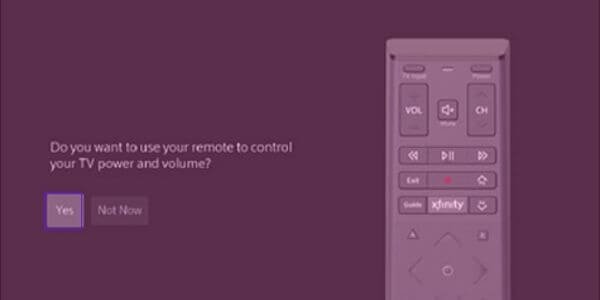
We will also discuss some common issues you might encounter during the pairing process and provide solutions to help you resolve them.
How to Pair an Xfinity Remote with a TV?
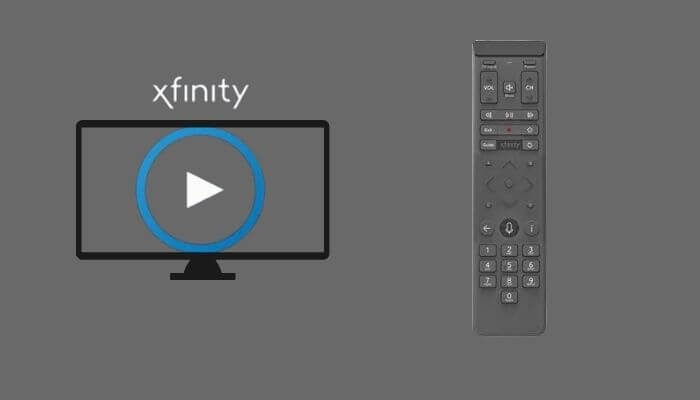
Xfinity remote TV comes in different appearances and may have different features. Discrete setup instructions may apply to different models. For instance, if you’re trying to set up Xfinity Stream on Apple TV, you may need to follow specific instructions for pairing your Xfinity remote with your Apple TV device.
Some of them might have a setup button, while others don’t. The model XR 16 comes without numeric keys.
After pairing with the Xfinity Stream TV box, ensure that you pair it with the TV additionally to gain access to controlling TV settings like turning off the TV and AVR, selecting inputs, or adjusting volumes.
How to Pair Xfinity Remotes: XR11, XR5 XR2 (With setup button)

If the remote buttons consist of the setup button, the following instructions would be used: This will only apply to models like the X1, XR11, XR5, and XR2.
- Check the battery compartment of the remote and turn the Xfinity box and TV on.
- Set the TV input to the input connected to the Xfinity TV box.
- Hold the setup button on the remote until the red light on the top of the remote turns green.
- Now, press the Xfinity button on the remote and you will see that the LED on the remote will begin flashing green.
- A three-digit code will appear on the screen. Enter these digits using the remote.
- Your remote will be paired up with the TV after you enter the correct code.
Pairing Xfinity Remotes: XR 15 (Without setup button)
If your remote does not consist of a setup button like in the models X R15, X1, or Xfinity Flex, Follow the given instructions.
- Ensure that the batteries are properly installed and that your Xfinity Stream TV is powered on.
- Set up the TV input to the input connected to the Xfinity TV box.
- Now, hold the Xfinity button and info button together on the remote for 5 seconds until the flashlight on the TV remote turns green.
- You will see a pairing code on the screen.
- Enter the pairing code on the remote and your voice remote will be paired up with the TV box.
Pairing Voice Remote with Your Xfinity TV Box XR 16
While pairing your voice remote with the Xfinity TV box, aim the remote toward the box and press the microphone button. Hold it and say program remotely.
While proceeding, you will see that the instructions are appearing on the screen. Follow them according to your preferences.
If it does not work, repeat the process cautiously.
How to Program Xfinity Voice Remote?

Programming your Xfinity voice remote is a matter of minutes. You can program your remote to control your TV or audio device using the online remote code lookup tool in the Oryx 180 My Account app.
Firstly, press the microphone button and speak the program remotely. then select voice remote pairing under remote settings.
How to Program Your Xfinity Remote Using the Online Code Lookup Tool
Follow the given directions: –
- Navigate to the remote code lookup.
- Select the remote you have.
- Select the device you want to pair up with and its brand, and click continue.
- The next window that appears will have codes for the remote.
Now, it depends on whether the remotes have a setup button or not.
If it has a setup button,
- Turn the TV on.
- Hold the setup button until the top light on the remote turns green.
- Enter 991, and the flashlight will flash green twice.
- Keep pressing CH^ till the TV turns off.
- Press setup to lock the code.
- Now check by turning on the TV, if it turns on, it has been programmed successfully.
If it doesn’t have a setup button
- Turn the TV on.
- Now press the infinity and mute buttons together and hold them for 5 seconds until the light changes to a green color.
- Type the first five-digit code of the TV manufacturer.
- If the code is valid, the remote light will blink green twice.
- If the code is invalid, the remote light will blink red and then green.
- Point the remote toward the TV and press the power button.
Now If the TV turns off, turn it back on and check whether the volume or mute button is working. Still, if it is not working, factory reset the TV and try the process again.
How to Program Xfinity XR16 Voice Remote for Flex-Start
For programming, the remote for XR 16 follows the below instructions:
- Hold the microphone button and say program remotely.
- Under the remote settings, select voice settings.
You may also like:
- How To Turn Your Non-Smart TV Into a Smart TV?
- Install Xfinity on Firestick and Fire TV
- How To Use LG TV Without Remote Control?
- Why My Apple TV Won’t Turn On?
- How To Turn on Vizio TV Without Remote?
Conclusion
In this article, we have tried to provide you with the best methods to pair and program your Xfinity remote to TV. Pairing and programming your Xfinity remote is a simple process that can greatly enhance your TV-watching experience.
If you’ve recently upgraded your Xfinity TV or you’re just looking for a more efficient way to control your devices, simply follow the steps given in the article to get your Xfinity remote up and running in no time.
Hopefully, you have paired your Xfinity remote to the TV now and if you are still not able to pair it, don’t hesitate to post in a comment. We will help you in a more efficient way. Thank you!!
FAQs
Q: How do I know which model of Xfinity remote I have?
The model number of your Xfinity remote is usually located on the back of the remote. It may also be included in the user manual or on the Xfinity website.
Q: How do I enter programming mode on my Xfinity remote?
The process for entering programming mode may vary depending on the model of your remote. However, it typically involves pressing and holding certain buttons in a specific order.
Q: Can I program my Xfinity remote to work with other devices besides my TV?
Yes, you can program your Xfinity remote to work with other devices, such as your soundbar or streaming device.
Q: What should I do if my Xfinity remote still isn’t working after programming it?
If your Xfinity remote still isn’t working after programming it, you may need to reset the remote or contact Xfinity customer support for further assistance.
Q: Is there a limit to the number of devices I can program my Xfinity remote to work with?
The number of devices you can program your Xfinity remote to work with may vary depending on the model of your remote. However, most remotes allow you to program multiple devices.